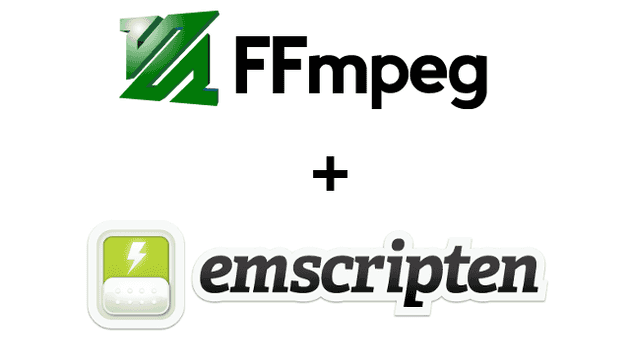In this part you will learn:
- Add Libx264 to ffmpeg-core.js
- In browser ffmpeg.wasm demo
Add Libx264 to ffmpeg-core.js
For next step, we would like to transcode an avi video and play it in our web browser. By default ffmpeg-core.js can transcode avi to mp4, but that mp4 file cannot be played in web browser as its encoding is not supported. So we need to add libx264 to our ffmpeg-core.js first.
Below is the link to the x264 library we are going to add:
https://code.videolan.org/videolan/x264
x264 is much easier to build compared to ffmpeg, below are the key arguments you need to pass:
#!/bin/bash -x
ARGS=(
--host=i686-gnu # use i686 gnu
--enable-static # enable building static library
--disable-cli # disable cli tools
--disable-asm # disable asm optimization
--extra-cflags="-s USE_PTHREADS=1" # pass this flags for using pthreads
)
emconfigure ./configure "${ARGS[@]}"Check the repository for the full version of build-x264.sh
While configuring ffmpeg, --enable-gpl and --enable-libx264 flags must be added.
#!/bin/bash -x
# ...
CONFIG_ARGS=(
--target-os=none # use none to prevent any os specific configurations
--arch=x86_32 # use x86_32 to achieve minimal architectural optimization
--enable-cross-compile # enable cross compile
--disable-x86asm # disable x86 asm
--disable-inline-asm # disable inline asm
--disable-stripping # disable stripping
--disable-programs # disable programs build (incl. ffplay, ffprobe & ffmpeg)
--disable-doc # disable doc
--enable-gpl ## required by x264
--enable-libx264 ## enable x264
--extra-cflags="$CFLAGS"
--extra-cxxflags="$CFLAGS"
--extra-ldflags="$LDFLAGS"
--nm="llvm-nm -g"
--ar=emar
--as=llvm-as
--ranlib=llvm-ranlib
--cc=emcc
--cxx=em++
--objcc=emcc
--dep-cc=emcc
)
emconfigure ./configure "${CONFIG_ARGS[@]}"
# ...
ARGS=(
-I. -I./fftools -I$BUILD_DIR/include
-Llibavcodec -Llibavdevice -Llibavfilter -Llibavformat -Llibavresample -Llibavutil -Llibpostproc -Llibswscale -Llibswresample -L$BUILD_DIR/lib
-Qunused-arguments
-o wasm/dist/ffmpeg-core.js fftools/ffmpeg_opt.c fftools/ffmpeg_filter.c fftools/ffmpeg_hw.c fftools/cmdutils.c fftools/ffmpeg.c
# Add -lpostproc and -lx264 below
-lavdevice -lavfilter -lavformat -lavcodec -lswresample -lswscale -lavutil -lpostproc -lm -lx264 -pthread
-O3 # Optimize code with performance first
-s USE_SDL=2 # use SDL2
-s USE_PTHREADS=1 # enable pthreads support
-s PROXY_TO_PTHREAD=1 # detach main() from browser/UI main thread
-s INVOKE_RUN=0 # not to run the main() in the beginning
-s EXPORTED_FUNCTIONS="[_main, _proxy_main]" # export main and proxy_main funcs
-s EXTRA_EXPORTED_RUNTIME_METHODS="[FS, cwrap, setValue, writeAsciiToMemory]" # export preamble funcs
-s INITIAL_MEMORY=268435456 ## increase to 268435456 bytes = 256 MB
)
emcc "${ARGS[@]}"Check the repository for the full version of configure.sh and build-ffmpeg.sh
With all script in place, now you can build a ffmpeg.wasm with x264 (and potentially all other libraries.)
In browser ffmpeg.wasm demo
The final part of this story is a demo for ffmpeg.wasm v0.2, the scenario is to create a web page that enables user to upload a video file (ex. avi) and play inside the web browser. As it is not possible to play avi file directly, we will use ffmpeg.wasm to transcode the video first:
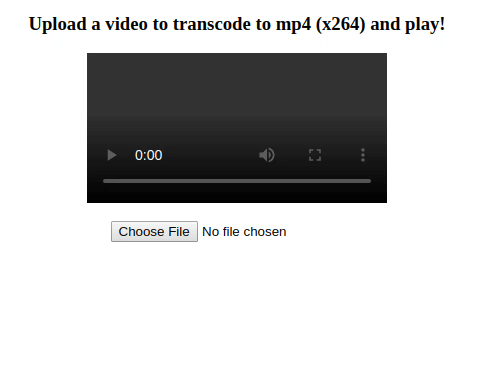
Below is the full HTML code (download sample video HERE):
<html>
<head>
<style>
html, body {
margin: 0;
width: 100%;
height: 100%
}
body {
display: flex;
flex-direction: column;
align-items: center;
}
</style>
</head>
<body>
<h3>Upload a video to transcode to mp4 (x264) and play!</h3>
<video id="output-video" controls></video><br/>
<input type="file" id="uploader">
<p id="message">Remeber to wait for 5 seconds for ffmpeg.wasm to load</p>
<script type="text/javascript">
const readFromBlobOrFile = (blob) => (
new Promise((resolve, reject) => {
const fileReader = new FileReader();
fileReader.onload = () => {
resolve(fileReader.result);
};
fileReader.onerror = ({ target: { error: { code } } }) => {
reject(Error(`File could not be read! Code=${code}`));
};
fileReader.readAsArrayBuffer(blob);
})
);
const message = document.getElementById('message');
const transcode = async ({ target: { files } }) => {
const { name } = files[0];
message.innerHTML = 'Writing file to MEMFS';
const data = await readFromBlobOrFile(files[0]);
Module.FS.writeFile(name, new Uint8Array(data));
const ffmpeg = Module.cwrap('proxy_main', 'number', ['number', 'number']);
const args = ['ffmpeg', '-hide_banner', '-nostdin', '-report', '-i', name, 'out.mp4'];
const argsPtr = Module._malloc(args.length * Uint32Array.BYTES_PER_ELEMENT);
args.forEach((s, idx) => {
const buf = Module._malloc(s.length + 1);
Module.writeAsciiToMemory(s, buf);
Module.setValue(argsPtr + (Uint32Array.BYTES_PER_ELEMENT * idx), buf, 'i32');
});
message.innerHTML = 'Start to transcode';
ffmpeg(args.length, argsPtr);
/*
* The execution of ffmpeg is not synchronized,
* so we need to parse the log file to check if completed.
*/
const timer = setInterval(() => {
const logFileName = Module.FS.readdir('.').find(name => name.endsWith('.log'));
if (typeof logFileName !== 'undefined') {
const log = String.fromCharCode.apply(null, Module.FS.readFile(logFileName));
if (log.includes("frames successfully decoded")) {
clearInterval(timer);
message.innerHTML = 'Finish transcoding';
const out = Module.FS.readFile('out.mp4');
const video = document.getElementById('output-video');
video.src = URL.createObjectURL(new Blob([out.buffer], { type: 'video/mp4' }));
}
}
}, 500);
};
document.getElementById('uploader').addEventListener('change', transcode);
</script>
<script type="text/javascript" src="./dist/ffmpeg-core.js"></script>
</body>
</html>It may take a long time to complete, you can open DevTools to see logs. Check transcode.html to see how it works in action.
You can visit the repository here to see how it works in details: https://github.com/ffmpegwasm/FFmpeg/tree/n4.3.1-p4
And feel free to download the build artifacts here: https://github.com/ffmpegwasm/FFmpeg/releases/tag/n4.3.1-p4
Here is a pause the this series of stories, hope you learnt how to build your own ffmpeg.wasm from scratch and potentially apply to any other libraries. See you next time! 😃